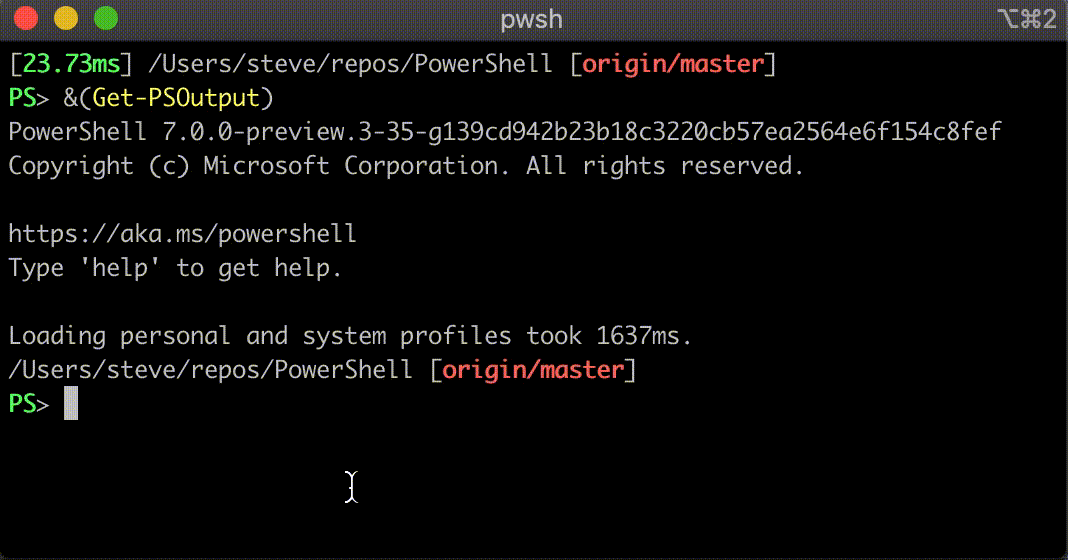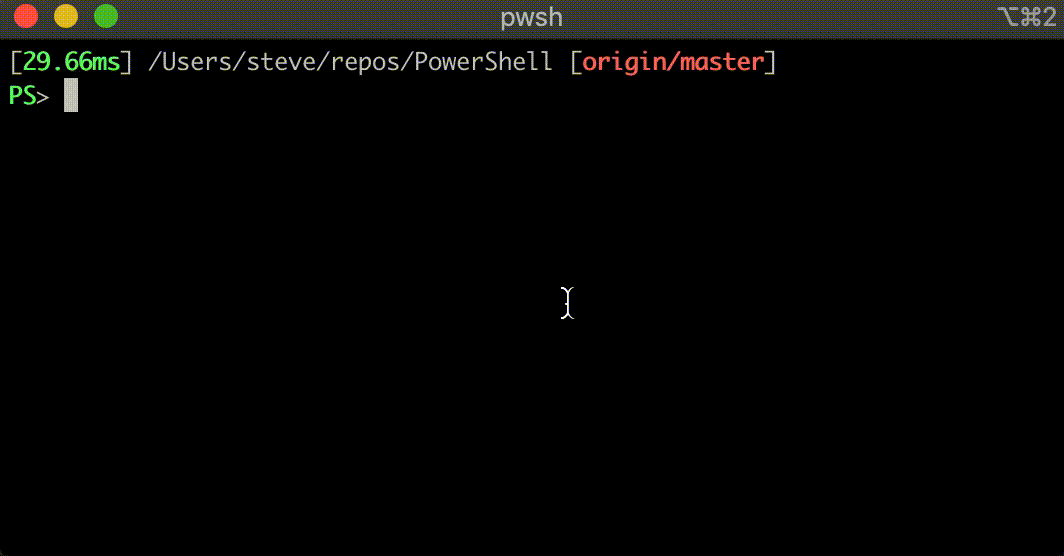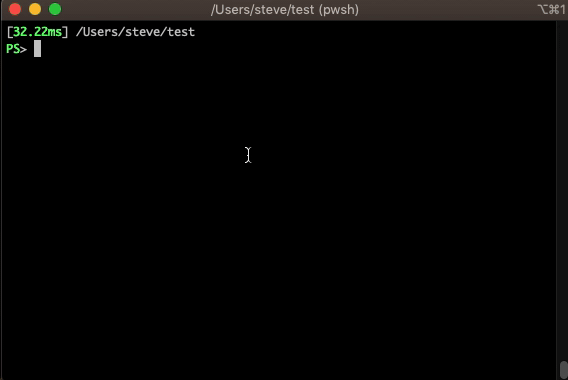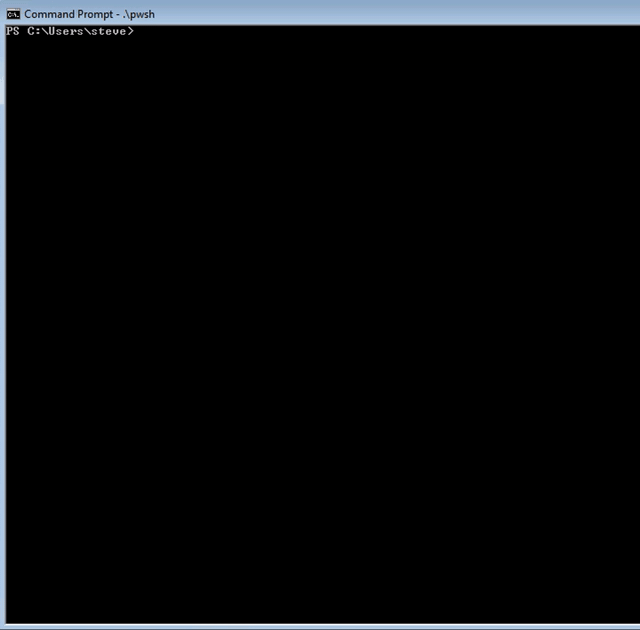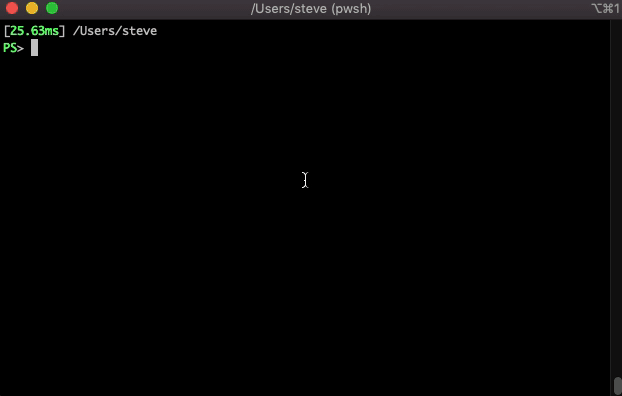PowerShell Constrained Language mode and the Dot-Source Operator
PowerShell works with application control systems, such as AppLocker and Windows Defender Application Control (WDAC), by automatically running in
ConstrainedLanguage mode. ConstrainedLanguage mode restricts some exploitable aspects of PowerShell while still giving you a rich shell to run commands and scripts in. This is different from usual application white listing rules, where an application is either allowed to run or not.
But there are times when the full power of PowerShell is needed, so we allow script files to run in FullLanguage mode when they are trusted by the policy. Trust can be indicated through file signing or other policy mechanisms such as file hash. However, script typed into the interactive shell is always run constrained.
Since PowerShell can run script in both Full and Constrained language modes, we need to protect the boundary between them. We don’t want to leak variables or functions between sessions running in different language modes.
The PowerShell dot-source operator brings script files into the current session scope. It is a way to reuse script. All script functions and variables defined in the script file become part of the script it is dot sourced into. It is like copying and pasting text from the script file directly into your script.
# HelperFn1, HelperFn2 are defined in HelperFunctions.ps1
# Dot-source the file here to get access to them (no need to copy/paste)
. c:\Scripts\HelperFunctions.ps1
HelperFn1
HelperFn2
This presents a problem when language modes are in effect with system application control. If an untrusted script is dot-sourced into a script with full trust then it has access to all those functions that run in FullLanguage mode, which can result in application control bypass through arbitrary code execution or privilege escalation. Consequently, PowerShell prevents this by throwing an error when dot-sourcing is attempted across language modes.
Example 1:
System is in WDAC policy lock down. To start with, neither script is trusted and so both run in ConstrainedLanguage mode. But the HelperFn1 function uses method invocation which isn’t allowed in that mode.
PS> type c:\MyScript.ps1
Write-Output "Dot sourcing MyHelper.ps1 script file"
. c:\MyHelper.ps1
HelperFn1
PS> type c:\MyHelper.ps1
function HelperFn1
{
"Language mode: $($ExecutionContext.SessionState.LanguageMode)"
[System.Console]::WriteLine("This can only run in FullLanguage mode!")
}
PS> c:\MyScript.ps1
Dot sourcing MyHelper.ps1 script file
Language mode: ConstrainedLanguage
Cannot invoke method. Method invocation is supported only on core types in this language mode.
At C:\MyHelper.ps1:4 char:5
+ [System.Console]::WriteLine("This cannot run in ConstrainedLangua ...
+ ~~~~~~~~~~~~~~~~~~~~~~~~~~~~~~~~~~~~~~~~~~~~~~~~~~~~~~~~~~~~~~~~~
+ CategoryInfo : InvalidOperation: (:) [], RuntimeException
+ FullyQualifiedErrorId : MethodInvocationNotSupportedInConstrainedLanguage
Both scripts are untrusted and run in ConstrainedLanguage mode, so dot-sourcing the MyHelper.ps1 file works. However, the HelperFn1 function performs method invocation that is not allowed in ConstrainedLanguage and fails when run. MyHelper.ps1 needs to be signed as trusted so it can run at FullLanguage.
Next we have mixed language modes. MyHelper.ps1 is signed and trusted, but MyScript.ps1 is not.
PS> c:\MyScript.ps1
Dot sourcing MyHelper.ps1 script file
C:\MyHelper.ps1 : Cannot dot-source this command because it was defined in a different language mode. To invoke this command without importing its contents, omit the '.' operator.
At C:\MyScript.ps1:2 char:1
+ . 'c:\MyHelper.ps1'
+ ~~~~~~~~~~~~~~~~~~~~~~~~~~~~~~
+ CategoryInfo : InvalidOperation: (:) [MyHelper.ps1], NotSupportedException
+ FullyQualifiedErrorId : DotSourceNotSupported,MyHelper.ps1
...
And we get a dot-source error because we are trying to dot-source script that has a different language mode than the session it is being dot-sourced into.
Finally, we sign as trusted both script files and everything works.
PS> c:\MyScript.ps1
Dot sourcing MyHelper.ps1 script file
Language mode: FullLanguage
This can only run in FullLanguage mode!
The lesson here is to ensure all script components run in the same language mode on policy locked down systems. If one component must run in FullLanguage mode, then all components should run in FullLanguage mode. This means validating that each component is safe to run in FullLanguage and indicating they are trusted to the application control policy.
So this solves all language mode problems, right? If FullLanguage is not needed then just ensure all script components run untrusted, which is the default condition. If they require FullLanguage then carefully validate all components and mark them as trusted. Unfortuantely, there is one case where this best practice doesn’t work.
PowerShell Profile File
The PowerShell profile file (profile.ps1) is loaded and run at PowerShell start up. If that script requires FullLanguage mode on policy lock down systems, you just validate and sign the file as trusted, right?
Example 2:
PS> type c:\users\<user>\Documents\WindowsPowerShell\profile.ps1
Write-Output "Running Profile"
[System.Console]::WriteLine("This can only run in FullLanguage!")
# Sign file so it is trusted and will run in FullLanguage mode
PS> Set-AuthenticodeSignature -FilePath .\Profile.ps1 -Certificate $myPolicyCert
# Start a new PowerShell session and run the profile script
PS> powershell.exe
Windows PowerShell
Copyright (C) Microsoft Corporation. All rights reserved.
C:\Users\<user>\Documents\WindowsPowerShell\profile.ps1 : Cannot dot-source this command because it was defined in a different language mode. To invoke this command without importing its contents, omit the '.' operator.
At line:1 char:1
+ . 'C:\Users\<user>\Documents\WindowsPowerShell\profile.ps1'
+ ~~~~~~~~~~~~~~~~~~~~~~~~~~~~~~~~~~~~~~~~~~~~~~~~~~~~~~~~~~~
+ CategoryInfo : InvalidOperation: (:) [profile.ps1], NotSupportedException
+ FullyQualifiedErrorId : DotSourceNotSupported,profile.ps1
What gives? The profile.ps1 file was signed and is policy trusted. Why the error?
Well, the issue is that PowerShell dot-sources the profile.ps1 file into the default PowerShell session, which must run in ConstrainedLanguage because of the policy. So we are attempting to dot-source a FullLanguage script into a ConstrainedLanguage session, and that is not allowed. This is a catch 22 because if the profile.ps1 is not signed, it may not run if it needs FullLanguage privileges (e.g., invoke methods). But if you sign it, it still won’t run because of how it is dot-sourced into the current ConstrainedLanguage interactive session.
Unfortunately, the only solution is to keep the profile.ps1 file fairly simple so that it does not need FullLanguage, and refrain from making it trusted. Keep in mind that this is only an issue when running with application control policy. Otherwise, language modes do not come into play and PowerShell profile files run normally.
Paul Higinbotham
Senior Software Engineer
PowerShell Team